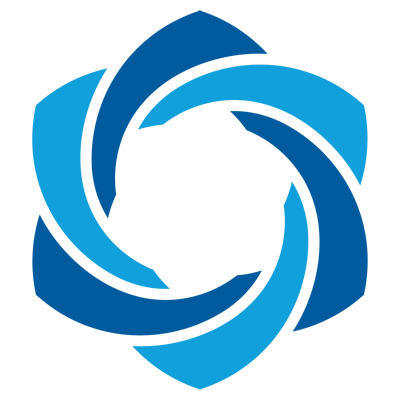Keypatch is the award winning plugin of IDA Pro for Keystone Assembler Engine. See this introduction for the motivation behind Keypatch, and this slides for how it is implemented. A quick tutorial is also available.
Keypatch v2.1 is available from our Github repo.
This offers 3 tools inside.
- Patcher & Fill Range: these allow you to type in assembly to directly patch your binary.
- Search: this interactive tool let you search for assembly instructions in binary.
Keypatch is confirmed to work on IDA Pro version 6.4, 6.5, 6.6, 6.8, 6.9, 6.95, 7.0, 7.5 but should work flawlessly on older versions. If you find any issues, please report.
1. Why Keypatch?
Sometimes we want to patch the binary while analyzing it in IDA, but unfortunately the built-in asssembler of IDA Pro is not adequate.
- Only X86 assembler is available. Support for all other architectures is totally missing.
- The X86 assembler is not in a good shape, either: it cannot understand many modern Intel instructions.
- This tool is not friendly and without many options that would make reverser’s life easier.
Keypatch was developed to solve the above problems. Thanks to the power of Keystone, our plugin offers some superior features.
- More friendly & easier to use.
- Cross-architecture: support Arm, Arm64 (AArch64/Armv8), Hexagon, Mips, PowerPC, Sparc, SystemZ & X86 (include 16/32/64bit).
- Cross-platform: work everywhere that IDA works, which is on Windows, MacOS, Linux.
- Based on Python, so it is easy to install as no compilation is needed.
- Open source under GPL v2.
Keypatch can be the missing piece in your toolset of reverse engineering.
2. Install
-
Follow the steps in the appendix section to install Python binding of Keystone assembler.
-
Copy file
keypatch.pyto IDA Plugin folder, then restart IDA Pro to use Keypatch.- On Windows, the folder is at
C:\Program Files (x86)\IDA 6.9\plugins - On MacOS, the folder is at
/Applications/IDA\ Pro\ 6.9/idaq.app/Contents/MacOS/plugins - On Linux, the folder may be at
/opt/IDA/plugins/
- On Windows, the folder is at
NOTE
- On Windows, if you get an error message from IDA about “fail to load the dynamic library”, then your machine may miss the VC++ runtime library. Fix that by downloading & installing it from Microsoft website
- On other *nix platforms, the above error message means you do not have 32-bit Keystone installed yet. See appendix section below for more instructions to fix this.
3. Usage
- For a quick start, see this tutorial. For a complete description of all of the features of Keypatch, keep reading.
- To patch your binary, press hotkey
CTRL+ALT+Kinside IDA to open Keypatch Patcher dialog.- The original assembly, encode & instruction size will be displayed in 3 controls at the top part of the form.
- Choose the syntax, type new assembly instruction in the
Assemblybox (you can use IDA symbols). - Keypatch would automatically update the encoding in the
Encodebox while you are typing, without waiting forENTERkeystroke.- Note that you can type IDA symbols, and the raw assembly will be displayed in the
Fixupcontrol.
- Note that you can type IDA symbols, and the raw assembly will be displayed in the
- Press
ENTERor clickPatchto overwrite the current instruction with the new code, then automatically advance to the the next instruction.- Note that when size of the new code is different from the original code, Keypatch can pad until the next instruction boundary with NOPs opcode, so the code flow is intact. Uncheck the choice
NOPs padding until next instruction boundaryif this is undesired. - By default, Keypatch appends the modified instruction with the information of the original code (before being patched). Uncheck the choice
Save original instructions in IDA commentto disable this feature.
- Note that when size of the new code is different from the original code, Keypatch can pad until the next instruction boundary with NOPs opcode, so the code flow is intact. Uncheck the choice
- By default, the modification you made is only recorded in the IDA database. To apply these changes to the original binary (thus overwrite it), choose menu
Edit | Patch program | Apply patches to input file.

- To fill a range of code with an instruction, select the range, then either press hotkey
CTRL+ALT+K, or choose menuEdit | Keypatch | Fill Range.- In the
Assemblybox, you can either enter assembly code, or raw hexcode. Some examples of acceptable raw hexcode are90,aa bb,0xAA, 0xBB.
- In the
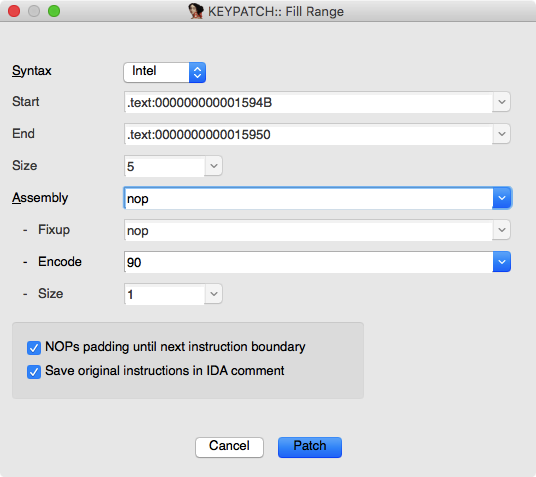
- To revert (undo) the last patching, choose menu
Edit | Keypatch | Undo last patching. - To search for assembly instructions (without overwritting binary), open Keypatch Search from menu
Edit | Keypatch | Search.- Choose the architecture, address, endian mode & syntax, then type assembly instructions in the
Assemblybox. - Keypatch would automatically update the encoding in the
Encodebox while you are typing, without waiting forENTERkeystroke. - When you click
Searchbutton, Keypatch would look for all the occurences of the instructions, and show the result in a new form.
- Choose the architecture, address, endian mode & syntax, then type assembly instructions in the
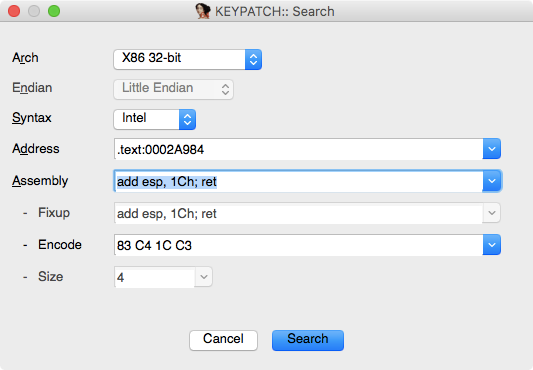
- To check for new version of Keypatch, choose menu
Edit | Keypatch | Check for update. - At any time, you can also access to all the above Keypatch functionalities just by right-click in IDA screen, and choose from the popup menu.
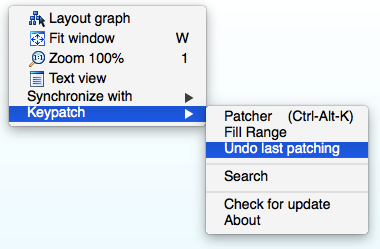
4. Contact
Email keystone.engine@gmail.com for any questions.
For future update of Keypatch, follow our Twitter @keystone_engine for announcement.
Appendix. Install Keystone for IDA Pro
IDA Pro’s Python is 32-bit itself, so it can only loads 32-bit libraries. For this reason, we have to build & install Keystone 32-bit. Simply install from Pypi, with pip (32-bit), like followings:
pip install keystone-engineDone? Now go back to section 2 & install Keypatch for IDA Pro. Enjoy!